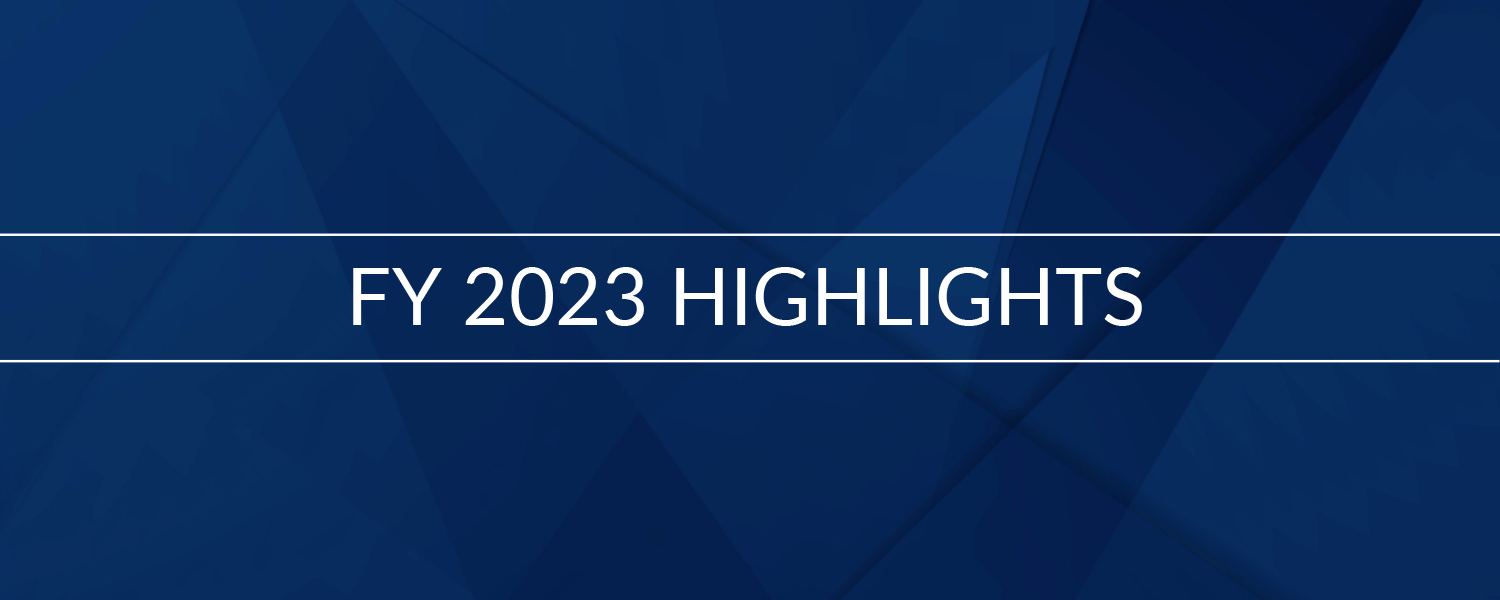HOW THIS BENEFITS VISITORS
To illustrate how compliancy has made this site accessible, we have listed representative disabilities below and explained how this site meets the users’ needs.
Visual (Impaired)
Those with visual impairments (e.g. myopia) can scale on all pages on the site to suit their own requirement. All text on pages is scaled, including all menu items.
Hearing
There is no content on this site that cannot be accessed by deaf or hard of hearing people. To put this into context:
- If we were to include audio clips we would also provide a text version of the soundtrack.
- If we were to include movie clips or video streaming we would also provide time-indexed subtitles.
Physical
For those that have difficulty using a mouse, keyboard access is supported by using standard shortcut techniques. This site can be fully navigated without the use of a mouse.
Cognitive
The layout of this site is uniform on all pages. The main (horizontal) menu is structured identically on all pages (i.e. any page can be accessed from anywhere in the site). Additionally, section or page navigation is always included in the panel to the top of each page.
Neurological
There are no animated images or flashing text on this site which could – in extreme cases – cause difficulty for people who have particular neurological disorders.
Text Scaling
All text on this website is specified in percentage terms, meaning that its size can be increased inside the browser window for easier viewing. The ability to support text scaling varies from browser to browser, but given below are some guidelines for the latest versions of Internet Explorer, Firefox, Chrome and Safari.
In Internet Explorer, select the View | Text Size menu command. You can then choose from a range of text sizes (Largest, Larger, Medium (default), Smaller and Smallest). Note that Internet Explorer cannot resize images.
In Firefox select the View | Zoom menu command. You can also continually increase or decrease the current zoom factor by pressing the Ctrl and +, or Ctrl and – key combinations.
In Chrome select the Page Icon (located at the top right of the browser window) | Zoom menu command. You can also continually increase or decrease the current zoom factor by pressing the Ctrl and +, or Ctrl and – key combinations. Ctrl and 0 will reset the zoom to normal.
In Safari select the Page Icon (located at the top right of the browser window) | Zoom menu command. You can also continually increase or decrease the current zoom factor by pressing the Ctrl and +, or Ctrl and – key combinations. Ctrl and 0 will reset the zoom to normal.
Even the same browser product can behave differently on different platforms. For example, Internet Explorer on the Mac will scale images, whereas the Windows version cannot. Check with your supplier for further details.
Give us your feedback
We are committed to providing an accessible service. If you experience problems or have any suggestions for improvement, please contact us.